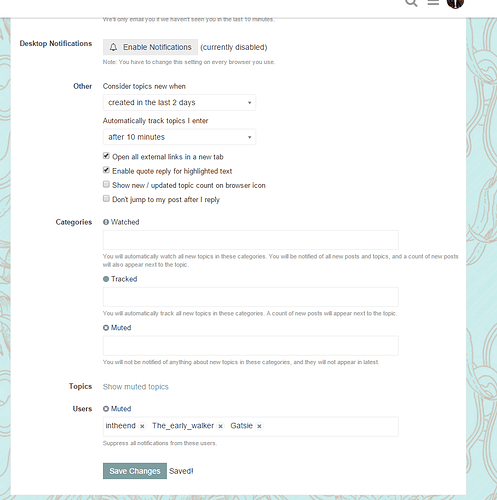As how the forum functions has changed in the last year or so, and we are no longer able to edit topics and posts after a certain amount of time, I thought I should make a new help topic, especially since recently some people have asked me about how I’ve done certain things on the forum. This topic will be constantly updated, to either fix, remove, or add content as the forum changes.
General Information
Who Runs the Forum?
The forum is currently run by [Discourse][1], and was previously run by [Wonderful Union][2] (previously known as ground(ctrl), who also runs the rest of the Linkin Park website). If you have noticed that something doesn't add up relating to a topic's views or activity related to its start date or replies, it most likely has to do with the old forum's topics being brought over to the new forum with some of their data being reset (like view count).Who Has Access to the Forum?
Basically anyone with an Internet connection and common knowledge of navigating a forum can access this specific forum. While anyone can join the forum, it's obvious most users are going to take interest in Linkin Park, but still watch out for people (or even bots) who come in here with different intents. Fortunately, I don't believe we've had any recent problems with this.That being said, while anyone can access the forum in general, not everyone can access everything. Only LP Underground members can access some categories, as it is part of the LPU Membership. Remember this when you make a topic to make sure you are getting your post to the right people!
Unfortunately, there is currently a bug that stops some members from accessing these categories, regardless of their membership status. If you have these problems, try contacting LPUHQ at lpuhq@lpunderground.com.
For those that don’t know the difference between the categories, LPU Only categories have a light-blue square next to them along with a lock symbol, opposed to the grey or black square and no symbol.
![]()
Topic and Post Formatting
While mostly everything you need to know is easily accessed in the nifty little menu above the textbox, some options are missing, and you might not know what some of the options that *are* there actually do. Depending on the device you access the forum on, the formatting bar might not even be there. Here's the bar I'm talking about, in case you're lost:![]()
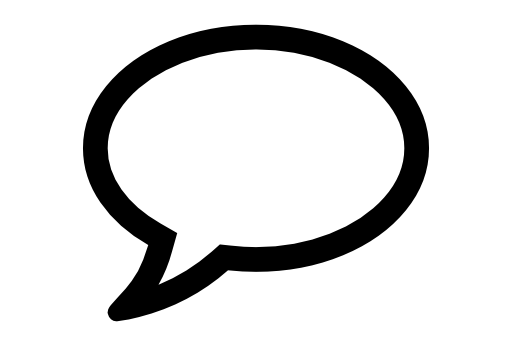
Quotes
Clicking this button will quote the entire post you are replying to. Alternatively, you can highlight a set of words and quote only a section of any post (if the option is enabled in your preferences).
Here is an example of either method:
[quote="TripleXero, post:119, topic:11188, full:true"]
You should brush your teeth and you should wash your hands.
[/quote]
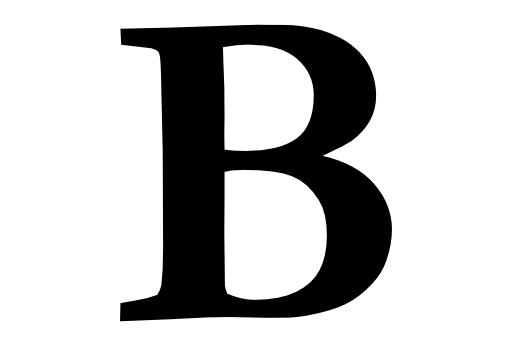
Strong Text
Clicking this button will allow you to make strong (or bold) text. You can also hit CTRL + B on your keyboard to quickly perform this function. Below is an example:
This is normal text
**This is strong text**
This is normal text
This is strong text
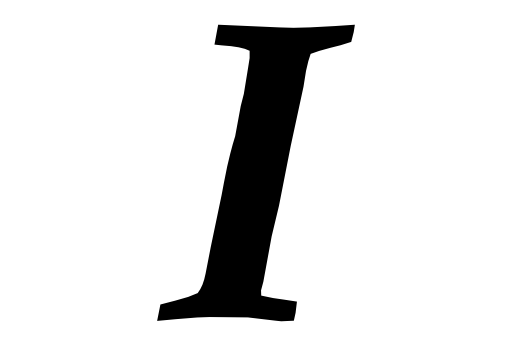
Emphasized Text
Clicking this button will allow you to make emphasized (or italic) text. Below is an example:
This is normal text
*This is emphasized text*
This is normal text
This is emphasized text
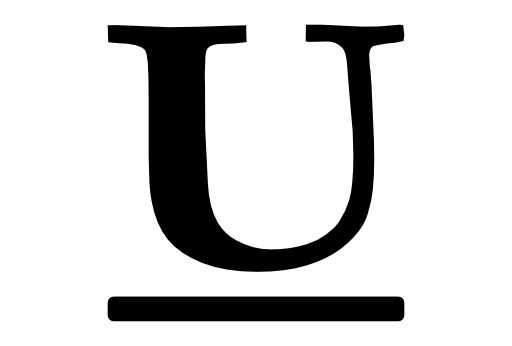
Underlined Text
This is one of the options that doesn’t have a button. The code creates underlined text. Below is an example:
This is normal text
[u]This is underlined text[/u]
This is normal text
This is underlined text
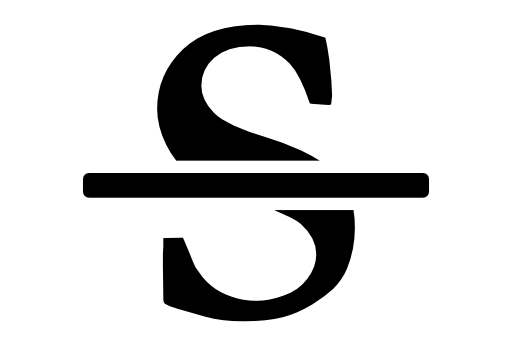
Strikethrough Text
This also doesn’t have a button. The code creates text with a line through it. Below is an example:
This is normal text
[s]This is strikethrough text[/s]
This is normal text
This is strikethrough text
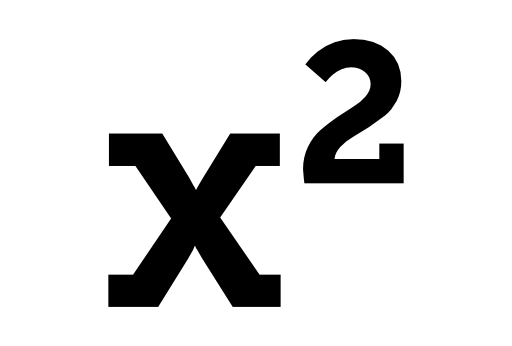
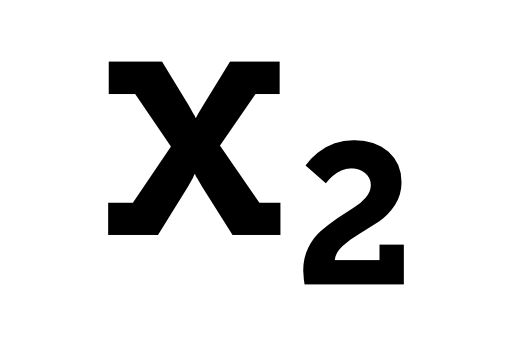 Subscript and Superscript Text
Subscript and Superscript Text
Another option that doesn’t have a button. This code creates subscript and superscript text, which is smaller text that appears below and above normal text, usually used for math and science related text. Below are some examples:
<sub>Subscript text.</sub> Normal text. <sup>Subscript text.</sup>
Subscript text. Normal text. Subscript text.
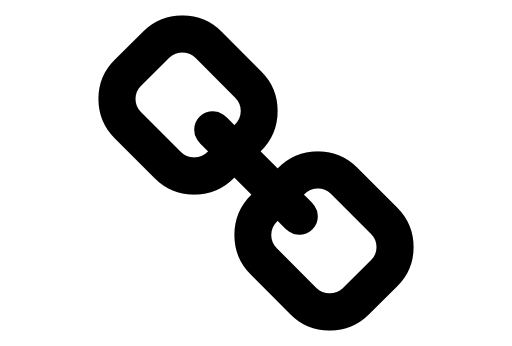
Hyperlinks
Clicking this button adds a hyperlink (also simply known as a link) to your post, but the button can be used in two different ways. One method is just simply clicking it and it will prompt you to enter the URL, and optionally a mouseover title, and then you can enter the link’s text. Another method is to highlight the text (or even an image) you want to add a link to and then hit the button and will the prompt out. You can also hit CTRL + L on your keyboard to quickly perform this function. Below are some examples:
[<img src="http://groundctrl.s3.amazonaws.com/clients/linkin-park/site/global/logo.png">][6]
[Visit LinkinPark.com!][7]
Using this button also adds some code to the bottom of your post that corresponds to each link. Make sure you don’t delete it on accident! Here’s the code from the links above:
[6]: http://linkinpark.com/ "Click Me!"
[7]: http://linkinpark.com/ "Click Me!"
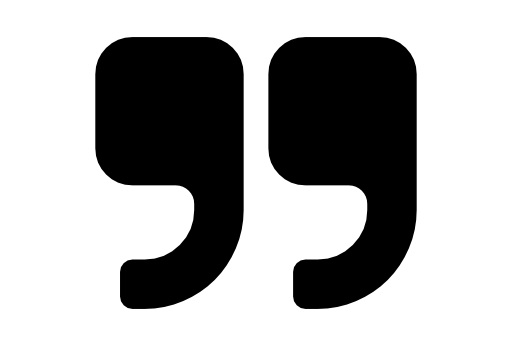
Blockquotes
Clicking this button creates a blockquote, which is basically the same as a user quote, but simplified. It basically lacks the post information and is just the text. You must highlight text beforehand, or the button will not work. You can also hit CTRL + Q on your keyboard to quickly perform this function. Below is an example:
> In the end, it doesn't even matter.
In the end, it doesn’t even matter.
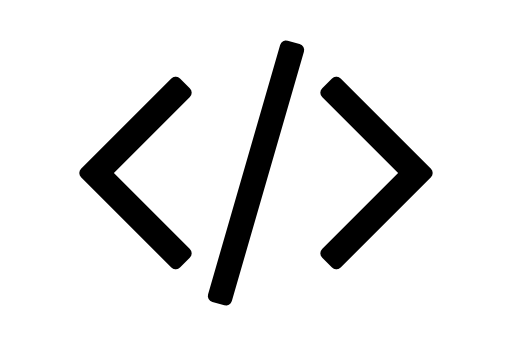
Preformatted Text
Clicking this button creates a block of preformatted text, which is text that is unaffected by code that surrounds it. Very useful for showing examples, as I’ve done in this entire topic. There’s two versions of this code, one that is used for in sentence uses, and one for standing on its own. You can either highlight the text you want this applied to or hit the button and type the text afterwards, clicking the button will decide which code is best to use for you. You can also hit CTRL + K on your keyboard to quickly perform this function. Here are some examples:
Type `**This Is Bold!**` to create bold text!
Type the following to create bold text!
**This Is Bold!**
Type **This Is Bold!** to create bold text!
Type the following to create bold text!
**This Is Bold!**
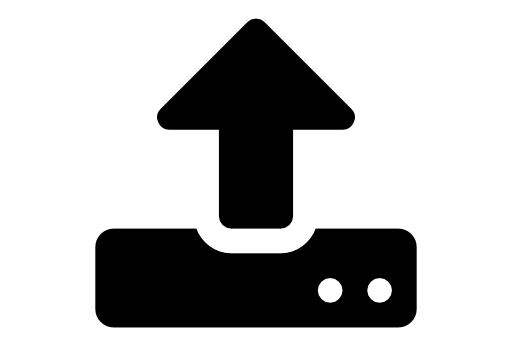
Upload
Clicking this button allows you to upload or embed an image to your post, with the assistance of a prompt. While the button is referred to as simply “Upload”, you can only upload images. You can also hit CTRL + G on your keyboard to quickly perform this function. You can also just copy and paste images directly into the post to save time! Here’s an example of the resulting code:


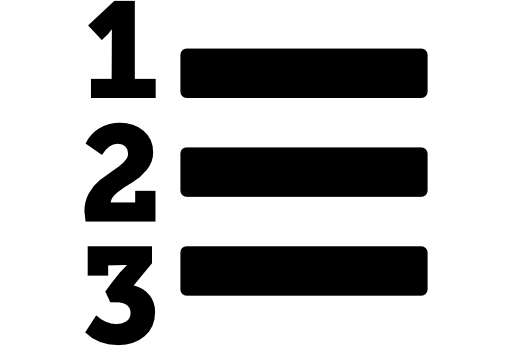
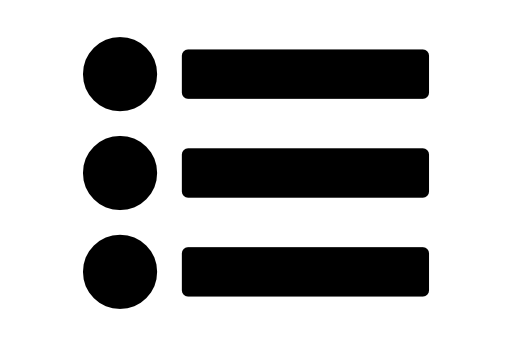 Number and Bulleted Lists
Number and Bulleted Lists
Clicking either of these buttons creates an ordered list, either sorted by numbers or bullets. You can also hit CTRL + U or CTRL + O on your keyboard to quickly perform these functions. Here are examples of each:
Linkin Park's First Three Albums:
1. Hybrid Theory
2. Meteora
3. Minutes to Midnight
Linkin Park Songs:
- Crawling
- Blackbirds
- Wastelands
Linkin Park’s First Three Albums:
- Hybrid Theory
- Meteora
- Minutes to Midnight
Linkin Park Songs:
- Crawling
- Blackbirds
- Wastelands
Adding a space in front an item will make it indented, like a list within a list. For example:
Best Linkin Park Songs From Each Album:
1. Hybrid Theory
1. In the End
2. Crawling
2. Meteora
1. Numb
2. Breaking the Habit
- Hybrid Theory
- In the End
- Crawling
- Meteora
- Numb
- Breaking the Habit

Headings
Clicking this button will make a large, bold heading. The amount of number symbols used affects the size of the heading, which is useful for subheadings. You can also hit CTRL + H on your keyboard to quickly perform this function. Here are some examples:
## Why Linkin Park Is Cool ##
### The Music ###
The music is mind-blowing.
### The Performances ###
The concerts are one of a kind.
Why Linkin Park Is Cool
The Music
The music is mind-blowing.
The Performances
The concerts are one of a kind.
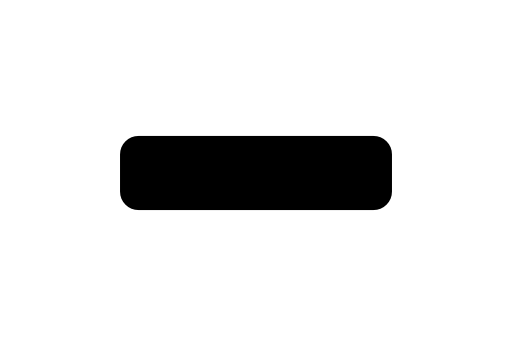
Horizontal Rule
Clicking this button will add a slight divide across your entire post, used to separate content. It is very light and hard to see, but here is an example:
Disclosure: Everything in this topic is Linkin Park related.
----------
Linkin Park is cool.
Disclosure: Everything in this topic is Linkin Park related.
Linkin Park is cool.
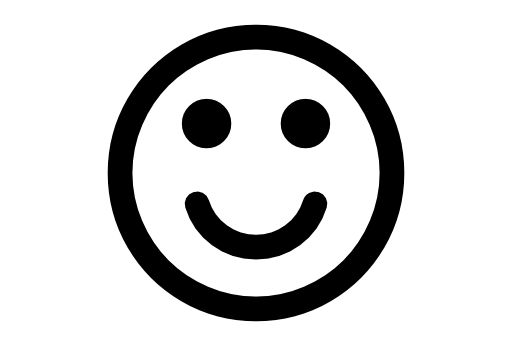
Emoji
Clicking this button opens a menu with every emoji (or smiley) that you can use on a post. Once you click the emoji you want, it’s unique code is added to the post. You can also use these in topic titles, as well. Commonly used emoji appear in the
 subsection on the menu. Here are some examples:
subsection on the menu. Here are some examples:
:poop: :sunny: :hamburger:



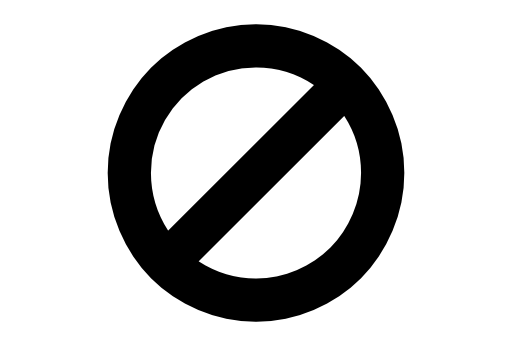
Spoilers
This option doesn’t have a button. Using this code creates a blurred out area in your post to hide sensitive content. It can contain text and images. When you click the area, it becomes clear again. Here are some examples:
[spoiler]This is Rufus![/spoiler]
[spoiler][/spoiler]
[spoiler]This is Rufus![/spoiler]
[spoiler] [/spoiler]
[/spoiler]
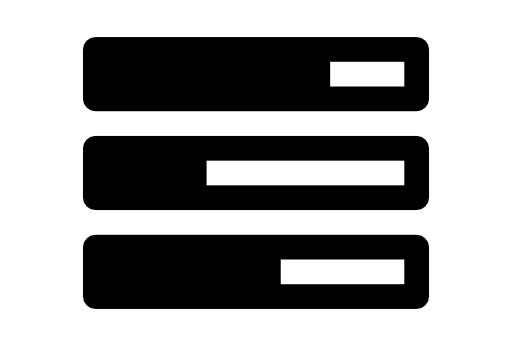
Poll
This option also doesn’t have a button. Using this code creates a poll that anyone can on the forum can vote on. It has various different attributes to make each poll unique. Be careful though, you cannot edit a poll after five minutes of making it! If more than one poll is in a single post, you must name it! Polls may also include emoji in the choices. Here are some examples:
Standard poll:
[poll name=standard]
- Hybrid Theory
- Meteora
- Minutes to Midnight
[/poll]
Multiple choice poll (unlimited choices):
[poll type=multiple name=unlimited]
- Hybrid Theory
- Meteora
- Minutes to Midnight
[/poll]
Multiple choice poll (minimum of one choice, maximum of two):
[poll type=multiple min=1 max=2 name=multiple]
- Hybrid Theory
- Meteora
- Minutes to Midnight
[/poll]
Number poll (no actual options, define maximum to limit options, otherwise defaults to 20):
[poll type=number name=number max=7]
[/poll]
Standard poll:
- Hybrid Theory
- Meteora
- Minutes to Midnight
0 voters
Multiple choice poll (unlimited choices):
- Hybrid Theory
- Meteora
- Minutes to Midnight
0 voters
Multiple choice poll (minimum of one choice, maximum of two):
- Hybrid Theory
- Meteora
- Minutes to Midnight
0 voters
Number poll (no actual options, define maximum to limit options, otherwise defaults to 20):
- 1
- 2
- 3
- 4
- 5
- 6
- 7
0 voters
Hiding and showing the poll only affects your view. Closing the poll closes it for everyone, but only you have the option to do so. You can reopen polls after being closed if needed.
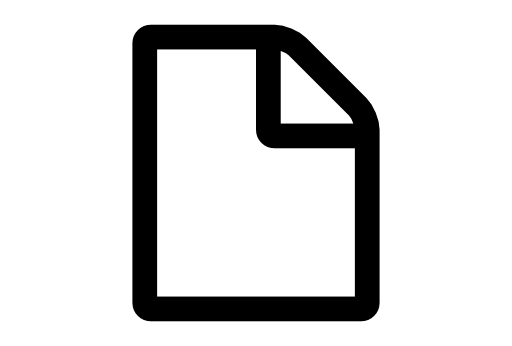
onebox
This function was made to be automatic. onebox automatically embeds multiple different kinda of media into your posts without anywork. This works with various things, such as links to other posts, images, YouTube videos, and Tweets. The link must be on its own line to work. Below are some examples:
https://en.wikipedia.org/wiki/Linkin_Park
https://twitter.com/linkinpark/status/649771058375974912
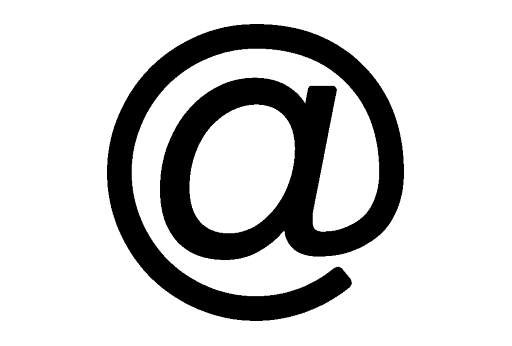
Mentions
Much like onebox, this is automatic for the most part. When you start typing @, a list of users will appear. As you keep typing, the list will only include names that include what you type. When you mention someone, it link’s their profile and notifies that person, much like Twitter. Below is an example:
@TripleXero
Forum Functionality
If you've been to a forum before, you most likely know the basics, but a Discourse forum has so noticeable differences that you may have noticed, and here is where I'll address them.Categories
Categories are what every topic is divided into to keep the forum organized. There are 12 different categories, but by default you are shown every category at once. This is one of the differences when compared to a the typical forum, as you ususally have to view each category on its own. If you want to do it this way anyway, you can go to [http://forums.lpunderground.com/categories][8]Some categories are only available to LP Underground members because it is part of the LPU Membership. Take this into consideration when you make a topic to make sure everyone you want to see the post sees it.
While all LP Underground memebers should be able to see these categories, there is currently a bug that stops some members from accessing them. If you have these problems, try contacting LPUHQ at lpuhq@lpunderground.com.
Topics
Topics are what are known as on other forums as threads. Without over complicating a simple concept, a topic is basically just a collection of posts based around a central idea stated in the first post. Topics have titles to better organize them within each category, and have statistics beside them in the category view. When making a topic, you decide which category it goes into, and can later change it if you think it belongs elsewhere.Posts & Replies
Posts are what make the forum. Everyone can create messages to post in various topics to communicate with others. Again, it's pretty self explanatory and going into what they are any further is just over complicating something simple. Something important to note is there are not pages on a Discourse forum. All posts are on one single page and can be found by just continuously scrolling up and down.Every post has a line of buttons that perform functions to assist each person. Here I will explain what each one does.
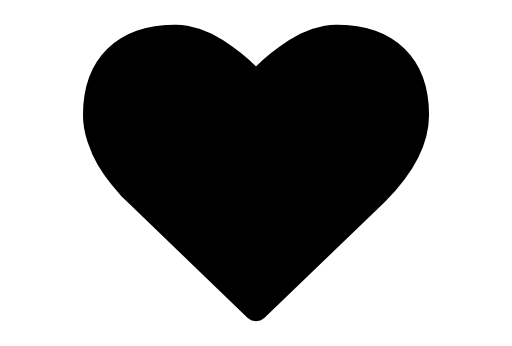
Like
Clicking this button means that you agree or enjoy the post. This exists to avoid contentless posts such as “I agree!” or “^ This”. The button appears on every post besides your own, and can be undone at any time.
![]()
Share
Clicking this button opens a menu that will assist you in sharing a post. You can either copy the link or click one of the various social media buttons to quickly post to one of those sites. When you share a post like this rather than just copying the page URL from the address bar, your username is added to the end of the URL to take tally on how many people you direct to this particular link.
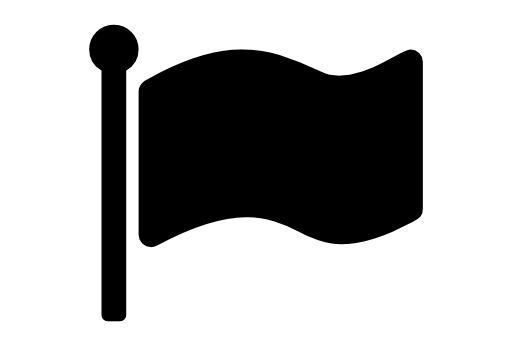
Flag
Clicking this button reports a post to the forum’s staff to be reviewed. If you accidentally click the button, don’t worry, it doesn’t automatically report it, you have to fill out a form explaining why you reported it. Do not abuse this feature! It is to report people breaking the rules, not to remove posts you don’t agree with!
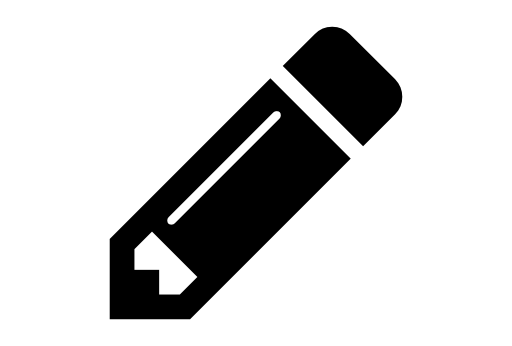
Edit
Clicking this button allows you to make changes to one of your posts. It only appears on your own posts, you cannot edit other’s posts. Posts cannot be edited after a certain amount of time, but it’s a fairly long time, you don’t have to worry about not being able to edit in a day or two.
Usually when you edit a post, your changes are documented, but if the edits are close together or you edit right after posting it, they aren’t shown. To view a post’s edits, click the orange pencil button in the top right of a post. When editing you can also state your reason for editing. If you do this, it appears in this documentation menu. This appears on any post that has been edited, not only yours.
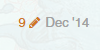
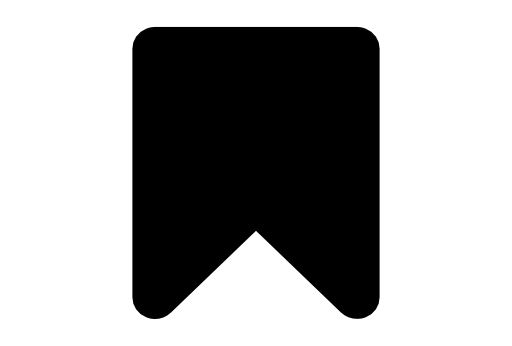
Bookmark
Clicking this button bookmarks a post to easy find later. When done to a first post in a topic it will bookmark the entire topic, and a bookmark symbol will appear next to the topic in the topic list. This can be undone at any time. To see all your bookmarks go to http://forums.lpunderground.com/my/activity/bookmarks.
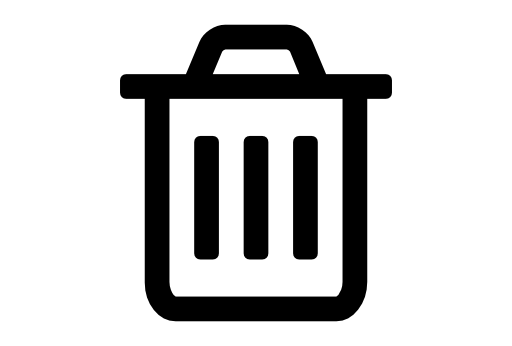
Delete
Clicking this button eventually deletes one of your posts. There is 24 hours before your post deletes, in case you clicked the button by accident or you change your mind. You cannot delete a topic. Like edits, this only appears on your own posts.
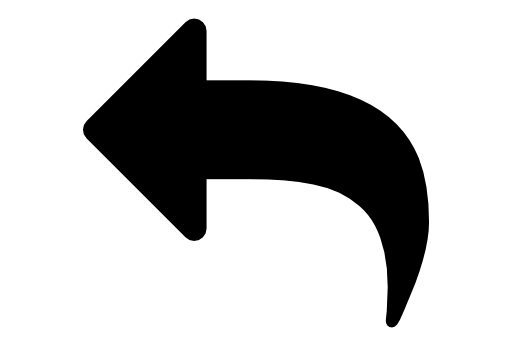
Reply
This button appears on each post, as well as the bottom of each topic. Clicking it on a post will open the post textbox, and when you post it, it replies directly to another user’s post, and will embed a link to their post for context. This link appears in the top right corner of your post and when clicked, it shows the other user’s post above yours. If you click the reply button at the bottom of the topic, it just replies to the topic in general, and does not include a link. Replying to a person notifies that person and the topic creator, while replying to the topic itself only notifies the topic starter.
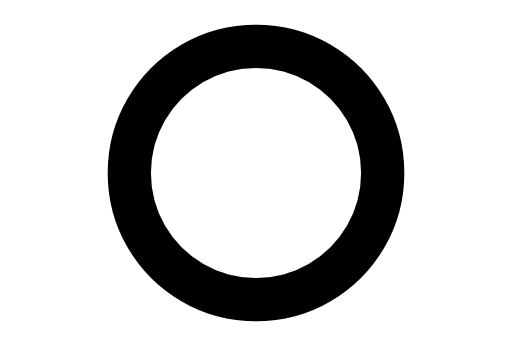
Topic Status
At the bottom of every topic is a drop down menu. Clicking on this menu lets you choose the status of the topic for yourself. By default, making the topic yourself sets the status to “Watch”, which means you are notified of every single post. If you are in a topic for 4 minutes, the topic is set to “Track” and you will be notified if someone replies to you or mentions you, and topics will have a new post count on them by their name on the topic list. If you haven’t entered the topic at all or only opened it for a short period, it is set to “Normal”, meaning you are only notified of replies and mentions. If you manually set it to “Muted”, you will not be notified of anything, even replies and mentions, and the topic will no appear on the topic list when new posts are made.
The requirement for automatic status changing is the default, and can be changed in your preferences.
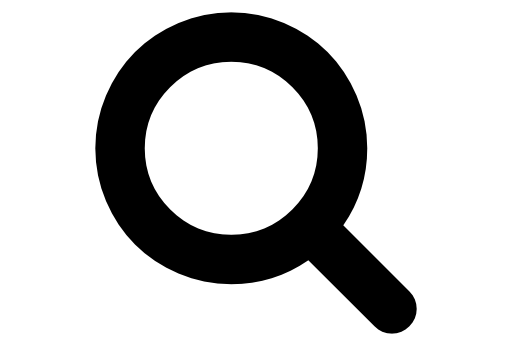
Search
In the bar fixed at the top of the screen, on the right side, there is a search button. Alternatively, you can also hit CTRL + F on your keyboard to quickly open the search. By default, it searches through every post on the forum, but you can set it to only search the category, topic, or profile you are in if you want.
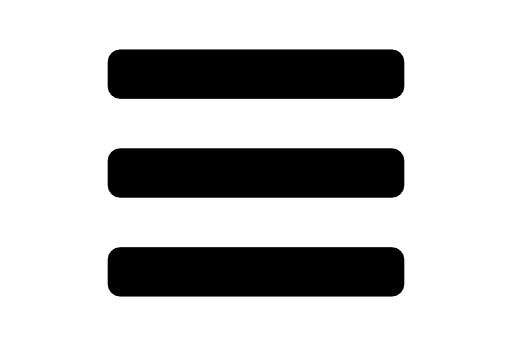
Hamburger Menu
This is the actual name, I’m not making it up
 . This menu is also in the fixed bar on the top of the screen, on the right side. This menu contains useful links to various areas of the forum. Everything is mostly self explanatory.
. This menu is also in the fixed bar on the top of the screen, on the right side. This menu contains useful links to various areas of the forum. Everything is mostly self explanatory.

User Menu
Much like the hamburger menu, it is also a menu on the right side of the fixed bar at the top of the screen, but this menu has more personal links, compared to the hamburger menu’s general links. Mostly self explanatory, as well.
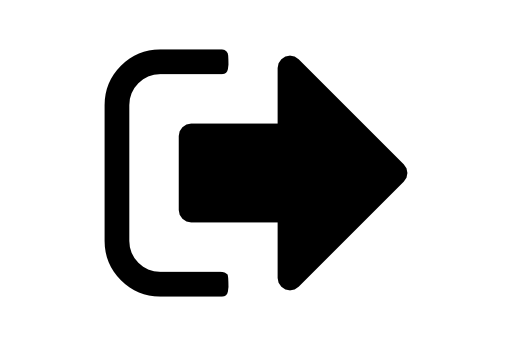
Log In/Out
To log in to the forum, you must be logged in to the main Linkin Park website, but to continue to be logged in, you don’t have to be logged into the main site. Logging out of the forum is separate from the main site.
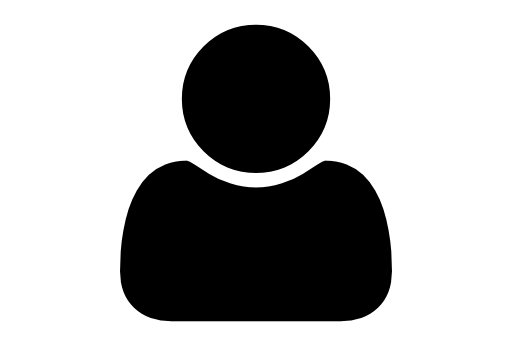
Profile
Every user on the forum has a profile. These profiles include various information about each person. This information includes basic profile information and multiple different forum post related sections. Some info you see on your own profile is not visible to everyone, such as your email, and some info is not required.
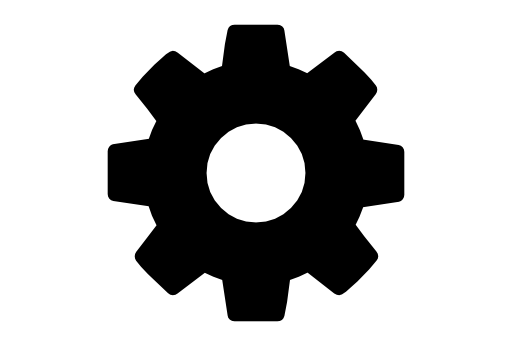
Preferences
You can modify your forum settings in your preferences. There are a lot of different options that are mostly self explanatory, but something worth mentioning is that to change your profile image and username, you must change them at http://linkinpark.com/account/avatar, log out of the forums, then log back into them.
The difference between the profile background and user card background is the profile background is on your profile header, and your user card background is on the back of the card when someone clicks your name elsewhere on the forum.
Desktop notifications are popups that show up on your screen when you have the forum open when you get a new notification, even when another program is open. Some browswers may not support it.
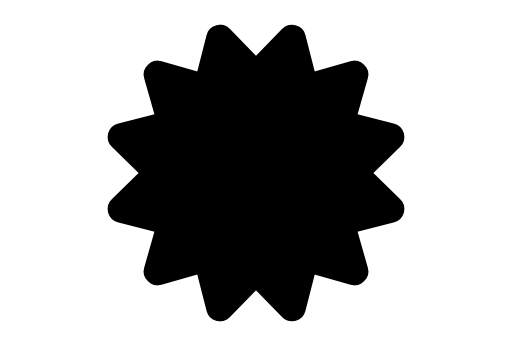
Badges
Badges are small rewards for completing various tasks on the forum, for the most part. Some badges are only given to certain people, like LPU members or forum staff, while some cannot be acquired due to removal of some features on this particular forum. Badges server no real purpose other than fun, and don’t give you any more ability than others, but some badges do signify that you might have ability to do something that others cannot. A list of most of the badges can be seen at http://forums.lpunderground.com/badges. A few badges do not show up here, thought, such as the LPU, Staff, and Moderator badges. Your own badges can be seen at http://forums.lpunderground.com/my/badges.
Of the 33 known badges, only 26 can be earned normally on your own. The three badges that relate to inviting users do not work, and the Leader, Staff, and Moderator badges must be given. The LPU badge is only given to LPU members.
[spoiler]Warning: Having a lot of badges does not make you a Pokemon master.[/spoiler]
This is still being worked on, but if you have any questions, feel free to ask!



 thank you very much for a comp. idiot like me I adore such abilities, and sharing this is big from you! Have to search the topic where you showed this effect, where you must touch screen to read the word, Thank you that you exist, (seems to become kind of epic, wasn´t meant to be…
thank you very much for a comp. idiot like me I adore such abilities, and sharing this is big from you! Have to search the topic where you showed this effect, where you must touch screen to read the word, Thank you that you exist, (seems to become kind of epic, wasn´t meant to be…  )
)