plug.dj Information
plug.dj is a website that consists of communities where people can simultaneously listen to music together, either from YouTube and SoundCloud. The communities include a chat, along with customizable avatars that can dance along to the music being played. The website is free to use, and doesn’t take more than a quick signup to use.
The LP Underground community is located at: https://plug.dj/lpunderground
COMMUNITY RULES & GUIDELINES
-
Please , don’t play any LPU songs in there( HT EP doesn’t count as LPU, cause it was originally released in 1999, and only after a few years as LPU 1)
-
Users who aren’t at least Resident DJs or higher now cannot play music unless they’ve been active for 30 mins total:
If they try to join and haven’t been active enough, they will be removed from the waitlist automatically.
If they try to join and they have been active enough, they will automatically be made a Resident DJ.
This means new users who aren’t from the forum can’t come in and play music if they don’t plan on staying, but doesn’t punish new users who plan on staying around.
The bot won’t remove someone from the waitlist if they are the only one in it, so if someone new comes in and is alone, they can still play music.
Anyone that is new that is from the forum can be made a Resident DJ right away so they don’t have to wait.
Guides
If you’re new to plug.dj, below is a selection of guides for different aspects of the website.
Note: If there is any uncertain information, it will be marked by two stars. **
MAIN UI
When you enter, the first thing you will see (once you’ve made a free account) is this:
Here’s a labeled version:
-
This is where you make your playlist for playing to the rest of the room (see below for more details).
-
Once you have made a playlist (pl) you can join the line to play your music by clicking the button.
3/4) The people on the main floor are the people with accounts in the room. The person behind the turntable is the person playing the current song. To see who’s who mouse over a person. If you’re DJ and want to skip your turn, click yourself and hit skip.
-
These are your main dance floor controls. The ‘Woot’ button is basically a like button and it makes your person dance. The ‘grab’ button adds the current song to a pl of your liking. The ‘meh’ button is a dislike. As far as I know too many ‘mehs’ result in a skip.
-
These are your profile controls where you set your dancing avatar, your badge (chat avatar) and other stuff.
-
The current playing video.
-
This is just the chat, type something and hit enter.
-
These are your various room controls.
-
Shows you the ‘play’ history of the room.
-
These are your room controls; they allow you to see who’s online, the room hierarchy and other such things. If there is a small number below the current member count it represents somebody who is in the room without an account (a ghost as far as we can tell and see
 ).
). -
Current video information
MAKING PLAYLISTS
The following is what you see once you click the pl button (number 1):
When you click the button you will see this:
Again, labeled it will look like this:
-
These are your existing PLs
-
This is your current pl. You can interact with it the same way you can interact with documents on your PC. You can drag and drop things from pl to pl or within a pl.
-
When making a PL you can search for music on youtube, soundcloud or from a existing pl that you made before. When the results come up you can do a preview of the video by double clicking it. If there is something playing in the background the site will automatically mute it while you prev your vid.
-
Your pl controls are here, rename, shuffle and delete
-
This is where you make your PLs, you can make a new one or import one from YT or SC.
-
I forgot to give this a number, but once you have made a PL be sure to click ‘activate’ along the top (it’s hidden by the small drop down in the pic), then you can line up to DJ.
PLUG & EXPERIENCE POINTS
On plug you have 2 different types of points. You have Plug points (PP) and you have Experience points (XP). PP is your currency that you spend on things. XP are the points going towards your next level (e.g. L8-L9).
Both PP and XP are earned over time by being active on the site. However, the people running plug have decided that too many people are just sitting in rooms grinding points. So there is a limit on XP, but for some reason the PP is not limited. I am not sure about this but XP and PP seem to come every 5 minutes, but this may be different on different days.
(Note the time stamps on the yellow notifications).
The exact limit of XP per day is unknown but it is rumoured to be around 300 per day**. This is what plug say about it:
There is a limit to how much XP you can earn in a single 24-hour period, which starts at midnight GMT. XP and PP are earned on ticks. There are a specific amount of ticks in a 24-hour period and you can earn XP for a certain amount of them, and they do not need to be earned sequentially (you can earn 3 ticks now, 4 ticks later, etc.)
Keep in mind you will still earn PP even when you reach your XP limit.
We have tuned the XP system to align with when the features that are unlocked at higher levels will be finished and available, including new avatar sets, etc.
FRIENDS
This part of the guide will explain how to accept and send friend requests.
If you want to add somebody, click on them and look for the ‘Add friend’ Button. This will look like a small person with a ‘+’ next to them. If the option isn’t there then they are either already your friend or have sent you a request or have blocked you. You can also add people from the Community Staff list which is under ‘People’ above the chat.
To accept a request go to your profile, then go to ‘friends’ then along the top go to ‘requests’ here you can accept and decline requests sent to you.
EMOTICONS
You may have noticed that there are emotis in plug, but you may not be sure how to use them. You might have typed some with punctuation and they have come up but the way to get all of them is to type what you want between 2 colons :: It’s exactly as it is on this very forum. Type a colon and start the name of the emoti and it should come up in a suggestion box. Or you can use the link and just click on the emoti to auto copy the code.
BUYING THINGS (AVATARS AND BADGES)
In order to ‘buy’ avatars and other things you either have to subscribe (with real money), pay real money or level up. Some things can only be bought with money or a subscription. To see your level just go to your profile.
Avatars:
Your avatar is your dancing person. You can buy new avatars in the shop. Just go to the shop, select the avatar genre from the drop down menu and browse the avatars. Some genres are level locked for some reason. You get a special badge when you buy all the avatars in a section available for purchase with plug points (you don’t have to buy the sub only or real money ones). The same doesn’t go for badges unfortunately.
Badges:
Your badge is your avatar in the chat. These can be bought in the same way as avatars except you have to select ‘badge shop’ from the menu on top.
RCS PLUGIN
*NOTE : If there is any uncertain info it will be marked by two stars **
*NOTE 2: This part of the guide will be updated with better explanations as I become more familiar with the plugin.
@TripleXero found a plugin for the site that adds a pile of new features to the site.
The plugin is free and can be found here for chrome: https://chrome.google.com/webstore/detail/radiant-community-extensi/gfffnbhinkdleedlodeeodpaipoeonoa
Because there are so many features with this I will only be going over the key ones (the rest are pretty self explanatory when you see them).
When you get the plugin there won’t be too much of an interface change. When you go in you will only notice 2 extra options above the chat and that’s about it. One of them is a ‘clear chat’ function which deletes everything and the other is your RCS settings menu.
(Ignore my custom background and semi transparent HUD, you will not be greeted by this, this is once you have edited your settings)
The RCS menu is split up into 6 different sections (I believe it might be 5 if you don’t have moderation power but I’m not sure).
Main:
On a lot of these when you mouse over them it tells you what they are, some are self explanatory, others tell you if you click on them.
The only one in this section that really needs explaining is the AFK function. What this is is it basically lets you display a custom message if you are AFK. To turn your AFK mode on just tick the option and then when you come back untick it. If you don’t you get locked out of the chat and it tells you to switch auto responder off in the chat.
The only problem with this feature is that people will only know if you’re AFK if they tag you in the chat. If they don’t then they won’t know. Also if a person is AFK and they don’t switch to AFK mode then obviously there won’t be a message even if they are tagged.
Notifications:
Everything in here is pretty self explanatory apart from the Booth alert. We don’t as of yet know what it does but we think it might be an alert to tell you when you hit a certain spot in the DJ line.**
In the settings you can set a number from 1-50. We think this number is the place at which you are alerted. So if you set it to 10/50 it will alert you when you are 10th in line.**
Styling:
These are self explanatory as well so there isn’t anything to talk about. Click on something and see what visual effect it has, if you don’t like it just deactivate it.
Customize:
This is similar to the styling pane. This is where you can set your background and other things. The good thing about setting a background is that it’s saved so it comes up every time you come on so you don’t have to set it up every time. You can also set different colours for different things in the chat and you can edit notification sounds as well.
Moderation:
I don’t know if this pane is visible to everyone . These are pretty self explanatory except I still haven’t found where the deleted chat stays because I haven’t deleted one yet. I also don’t know the difference between the Chat Logs and Chat History. And I don’t know what the quick user rollover tools option is.
If you want to export and download that chat of your current session, then you have to have the Chat history option ticked. and then go the the chat and type " /exportchat " (without the speech marks). Then it should download and show up in your Downloads folder on your pc.
Note that notifications don’t show up on the export.
Tools:
Again, not much explanation needed. The only thing I’m unsure of is whether the optimization option clears your previous settings. If I had to guess I’d say yes, but I don’t know.
Other new features:
Other new features include seeing who liked, grabbed and disliked a vid by hovering over the buttons. A vid progress bar in the vid info box at the top and an ETA on the DJ button and in the wait list.
ROBOT BOY BOT
The LP Underground community now has a bot to help users out, as well as entertain! Below is a list of commands users can use and functions the bot performs on its own. If you have any suggestions on things to add to the bot, please ask @jFar920 in this topic.
PUBLIC COMMANDS
!39
R0B0T B0Y will make everyone in the chat lose the game.
!ask QUESTION
R0B0T B0Y provide an answer to any “yes or no” question, Magic 8-Ball style.
!bunnies
R0B0T B0Y will post a random amount of bunny emotes.
!cookie @USERNAME
If a username is specified, R0B0T B0Y will give a random cookie to someone. Otherwise, he gets to eat one himself.
!countdown @USERNAME
R0B0T B0Y will provide a countdown for when the next community meetup is. Including a username will tag another user to inform that user instead of you.
!echo
R0B0T B0Y will repeat whatever you tell him to. If you are a high enough rank, you were the last one to use the command, and you are still in the community, he will repeat the message every 10 minutes. He will not repeat commands at all, and will not continuously repeat links.
!echohistory NUMBER
If no number is specified, R0B0T B0Y will tell you how many echos have been made in the current session. Supplying a number will repeat that specific echo.
!eta
R0B0T B0Y will estimate how long it will take for you to become the DJ.
!forum @USERNAME
R0B0T B0Y will provide a link to the forum. Including a username will tag another user to inform that user instead of you.
!gif TAGS
R0B0T B0Y will post a GIF relating to the tags you specify. The GIF will be random if no tags are specified.
!help
R0B0T B0Y will give the commands to see the rules and theme of the community (!rules and !theme).
!ketchup
This command should be obvious if you’re a true Linkin Park fan. 
!link
R0B0T B0Y will provide a link to the currently playing song.
!lpunderground @USERNAME
R0B0T B0Y will provide a link that explains what the LP Underground is. Including a username will tag another user to inform that user instead of you.
!meetups @USERNAME
R0B0T B0Y will provide a short explanation of community meetups, as well as link to this topic. Including a username will tag another user to inform that user instead of you.
!mshinoda
R0B0T B0Y will attempt to notify @intheend to come back to chat.
!motto
R0B0T B0Y will quote an oddly specific song.
!poopies
R0B0T B0Y will post a random amount of poop emotes.
!rbdj
R0B0T B0Y will join (or leave) the waitlist. The command has a cooldown if you aren’t a high enough rank, and cannot be removed if a higher ranked user adds him. He will not leave in the middle of a song, and will instead leave after the song is complete. If no one is in the community, he should leave the waitlist on his own, but due to a glitch with plug.dj, he sometimes won’t.
!rng NUMBER
R0B0T B0Y will supply you with a random number between 1 and whatever number you specify. If no number is specified, it will default to 10.
!rules @USERNAME
R0B0T B0Y will provide a short rundown of community rules. Including a username will tag another user to inform that user instead of you.
!trivia
R0B0T B0Y will give some short trivia on the currently playing song, as long as it has trivia made for it. For now, this is only made for a select few Linkin Park songs, try finding out what they are!
!theme @USERNAME
R0B0T B0Y will explain the general theme for music in the community. Including a username will tag another user to inform that user instead of you.
MODERATION COMMANDS
Coming soon…
COMMUNITY MEETS
We now have regular weekly meets. This is to avoid us from coming into an empty room at random times (that doesn’t mean you can’t come in whenever you like). All meets are on Friday at 19:00 BST/GMT (depending on whether clocks are forward or back an hour).
Meets can last for about 3-4 hours but you don’t have to stay the full time and you don’t have to be there at exactly 19:00 if you can’t make it. They are not compulsory either. A couple of hours to a day before each meet there will be a post on the thread telling everyone about it
Additional Questions
If you have any questions drop them below. If any old members have anything to add, please do (it’s a wiki post).


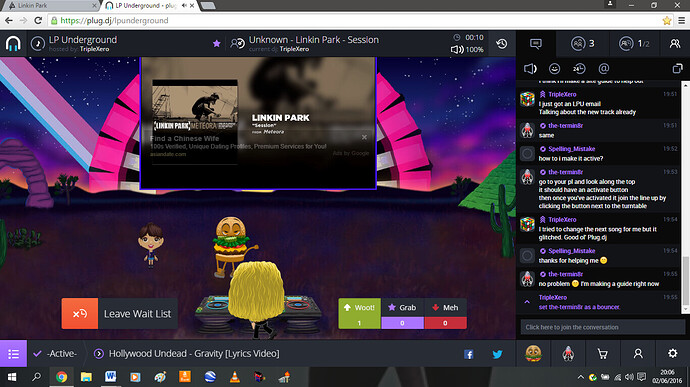
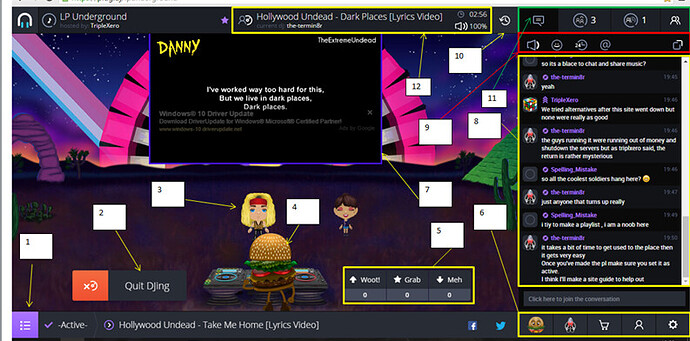
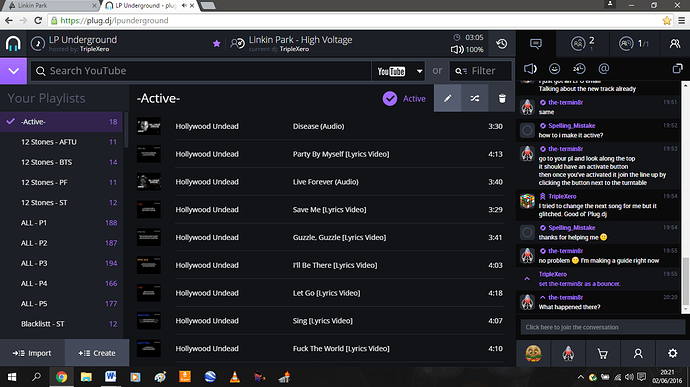
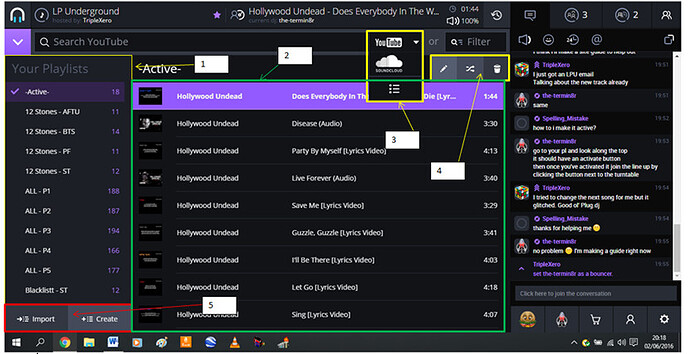
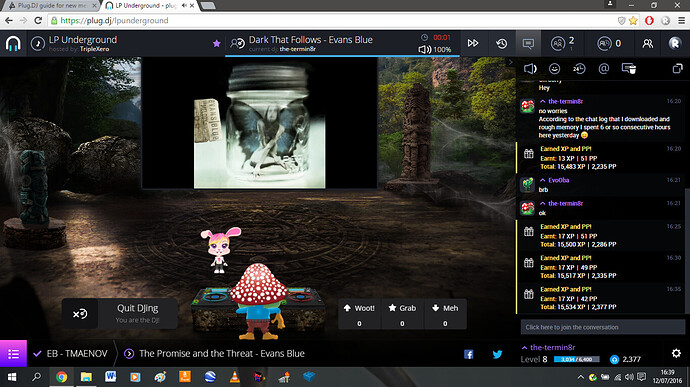

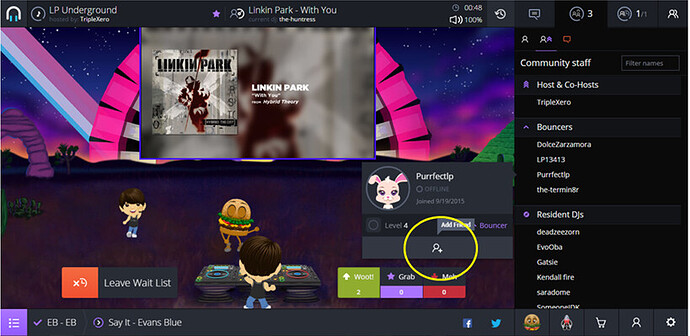
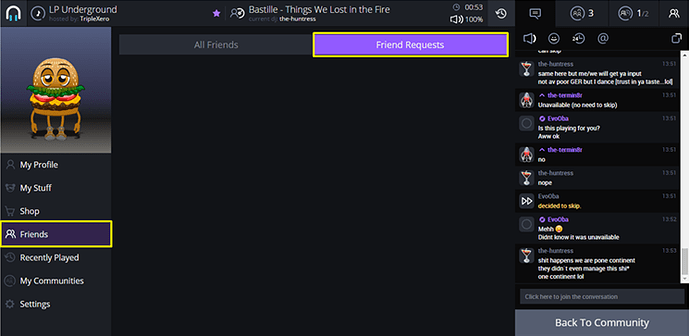
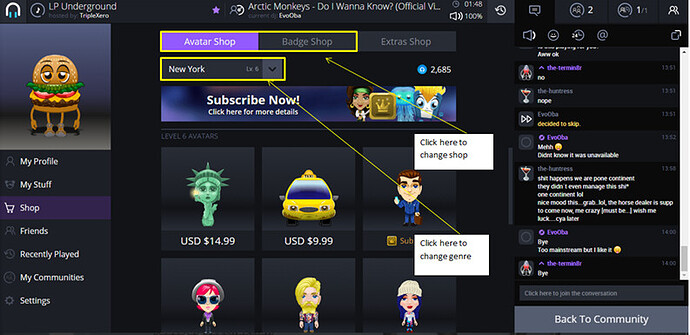
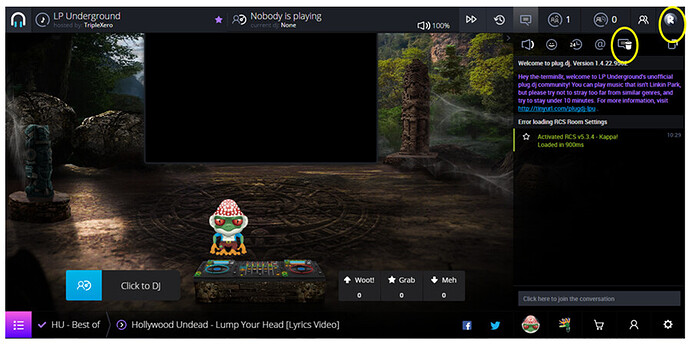
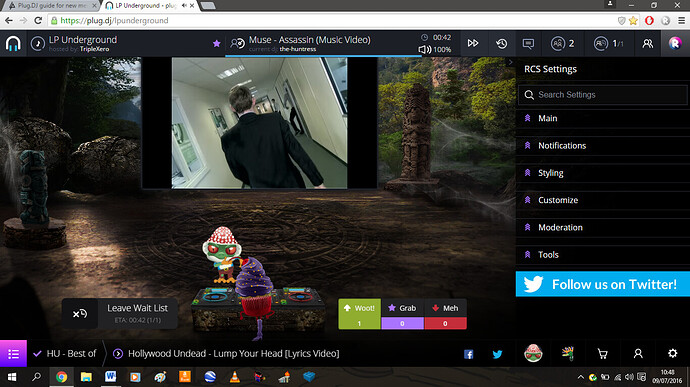
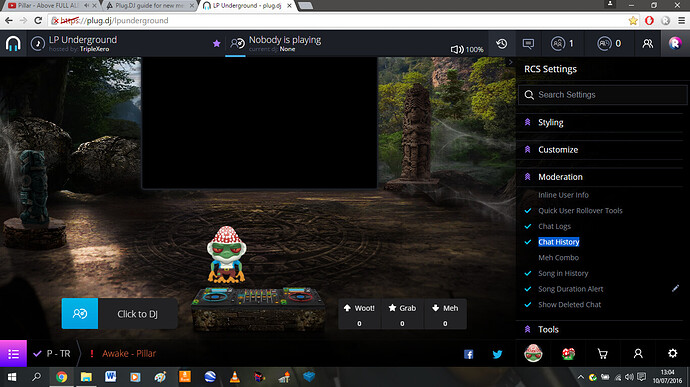
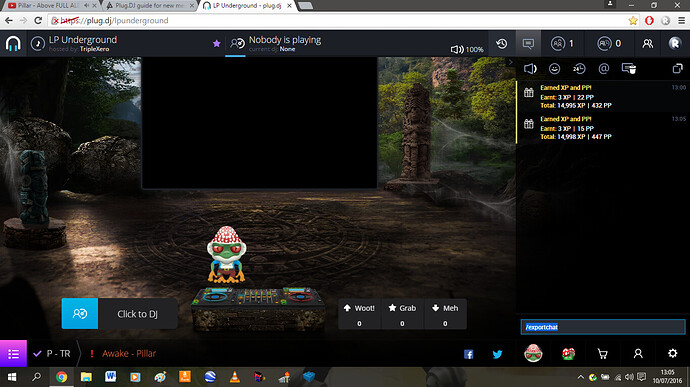
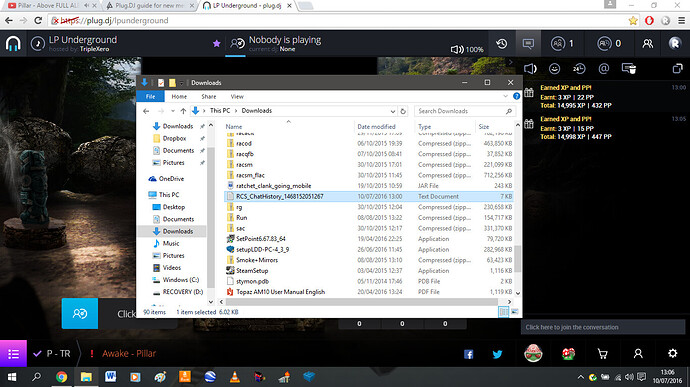
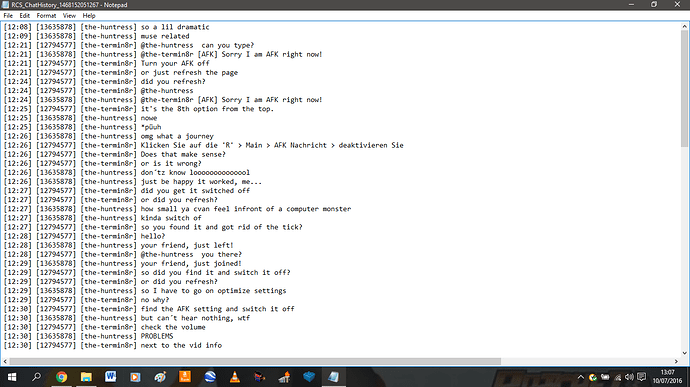

 <happyjoy?>
<happyjoy?>